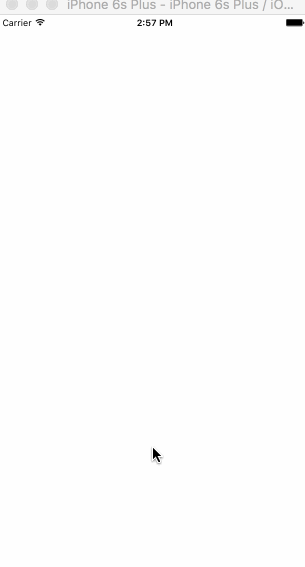Scroll
有两个可以滚动的组件: ScrollView和ListView。ScrollView适合于内容较少而且性能要求不高的情况。而ListView则更加适合于处理内容较多且性能要求较高的情况。
他们两个组件都会提供onScroll方法,这个方法默认的情况下每次的scroll都会被调用。你可以给scrollEventThrottle这个prop赋值,改变onScroll方法的调用频率。scrollEventThrottle的默认值是0。如果需要精确的scroll定位,那么可以把scrollEventThrottle设置为16,也就是屏幕每次刷新都会调用onSCroll方法,但是性能会受到影响。如果不需要这么精确的定位的话,可以给scrollEventThrottle设置一个大一些的值,这样程序的性能受到的影响也更少。
event.nativeEvent的JSON定义是这样的:
{
"contentOffset": {
"x": 0,
"y": 2395.333333333333
},
"layoutMeasurement": {
"width": 414,
"height": 736
},
"contentSize": {
"width": 414,
"height": 5000
},
"zoomScale": 1,
"updatedChildFrames": [],
"contentInset": {
"right": 0,
"top": 0,
"left": 0,
"bottom": 0
}
}
有两个需要我们注意的:contentSize和contentOffset。contentSize可以得到组件渲染后ScrollView里全部内容的高度,从contentOffset里可以得到当前滑动距离的 x 和 y。x的值说明水平滑动的距离,y的值则是竖直方向的。
下面的例子,我们就通过滑动来改变一个view的背景色。
import React, {Component} from 'react';
import {
View,
ScrollView,
Animated,
StyleSheet
} from 'react-native';
export default class ScrollBgDemo extends Component {
constructor(props) {
super(props);
this.state = {
animatedValue: new Animated.Value(0)
};
}
render() {
let interpolatedColor = this.state.animatedValue.interpolate({
inputRange: [0, 5000],
outputRange: ['rgba(255, 255, 255, 1)', 'rgba(51, 156, 177, 1)'],
extrapolate: 'clamp'
});
let event = Animated.event([
{
nativeEvent: {
contentOffset: {
y: this.state.animatedValue
}
}
}
]);
return (
<View style={styles.container}>
<ScrollView style={{flex: 1}} onScroll={event} scrollEventThrottle={16}>
<Animated.View style={{height: 5000, backgroundColor: interpolatedColor}} />
</ScrollView>
</View>
);
}
}
const styles = StyleSheet.create({
container: {
flex: 1,
// alignSelf: 'stretch',、
// backgroundColor: 'white'
}
});
我们在state里初始化了animatedValue,接着在render方法里给它设置了插值器,并指定输入值的范围为0 到 5000。在插值器里我们设定extrapolate: 'clamp',其实在这里使用默认值extend也是可以的。
接着配置了Animated.event,把contentOffset.y和动画值关联到一起,也就是和用户的上下滑动关联到了一起。然后把动画事件和onScroll关联到一起。这样在滑动的时候Animated。event就会被调用,并在其中自动使用setValue设置动画值改变view的背景色。
效果是这样的: